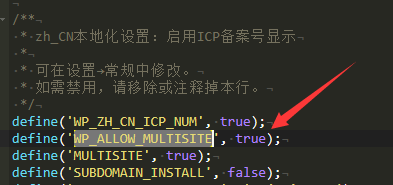文章目录[隐藏]
一、重新初始化数据盘
停用实例,在云盘中选择数据盘d-2zeauk43zyovup2agv9k,点击【重新初始化云盘】按钮。
二、创建分区
2.1 查看数据盘是否已分区
fdisk -lDisk /dev/vda: 60 GiB, 64424509440 bytes, 125829120 sectors
Units: sectors of 1 * 512 = 512 bytes
Sector size (logical/physical): 512 bytes / 512 bytes
I/O size (minimum/optimal): 512 bytes / 512 bytes
Disklabel type: dos
Disk identifier: 0xaf2d0413
Device Boot Start End Sectors Size Id Type
/dev/vda1 * 2048 125829086 125827039 60G 83 Linux
Disk /dev/vdb: 100 GiB, 107374182400 bytes, 209715200 sectors
Units: sectors of 1 * 512 = 512 bytes
Sector size (logical/physical): 512 bytes / 512 bytes
I/O size (minimum/optimal): 512 bytes / 512 bytes可以看到,目前ECS中有一块大小为100 GiB 的尚未分区的数据盘/dev/vdb。
2.2 数据盘分区
fdisk /dev/vdbWelcome to fdisk (util-linux 2.34).
Changes will remain in memory only, until you decide to write them.
Be careful before using the write command.
Device does not contain a recognized partition table.
Created a new DOS disklabel with disk identifier 0xb07d778c.
Command (m for help): 输入m,查看命令。
Help:
DOS (MBR)
a toggle a bootable flag
b edit nested BSD disklabel
c toggle the dos compatibility flag
Generic
d delete a partition
F list free unpartitioned space
l list known partition types
n add a new partition
p print the partition table
t change a partition type
v verify the partition table
i print information about a partition
Misc
m print this menu
u change display/entry units
x extra functionality (experts only)
Script
I load disk layout from sfdisk script file
O dump disk layout to sfdisk script file
Save & Exit
w write table to disk and exit
q quit without saving changes
Create a new label
g create a new empty GPT partition table
G create a new empty SGI (IRIX) partition table
o create a new empty DOS partition table
s create a new empty Sun partition table输入p查看当前硬盘的分区信息。
Command (m for help): p
Disk /dev/vdb: 100 GiB, 107374182400 bytes, 209715200 sectors
Units: sectors of 1 * 512 = 512 bytes
Sector size (logical/physical): 512 bytes / 512 bytes
I/O size (minimum/optimal): 512 bytes / 512 bytes
Disklabel type: dos
Disk identifier: 0xb07d778c可以看到,当前硬盘没有分区信息。
输入n新建分区,然后输入p为主分区,其余默认。
Command (m for help): n
Partition type
p primary (0 primary, 0 extended, 4 free)
e extended (container for logical partitions)
Select (default p): p
Partition number (1-4, default 1):
First sector (2048-209715199, default 2048):
Last sector, +/-sectors or +/-size{K,M,G,T,P} (2048-209715199, default 209715199):
Created a new partition 1 of type 'Linux' and of size 100 GiB.输入w保存分区信息。
Command (m for help): w
The partition table has been altered.
Calling ioctl() to re-read partition table.
Syncing disks.2.3 格式化分区
新创建的分区需要进行格式化才能进行使用。
mkfs.ext4 /dev/vdb1mke2fs 1.45.5 (07-Jan-2020)
Creating filesystem with 26214144 4k blocks and 6553600 inodes
Filesystem UUID: 76fa9acc-1093-4236-bd26-e992b1c3d6ca
Superblock backups stored on blocks:
32768, 98304, 163840, 229376, 294912, 819200, 884736, 1605632, 2654208,
4096000, 7962624, 11239424, 20480000, 23887872
Allocating group tables: done
Writing inode tables: done
Creating journal (131072 blocks): done
Writing superblocks and filesystem accounting information: done 再次查看数据盘分区。
fdisk -lDisk /dev/vda: 60 GiB, 64424509440 bytes, 125829120 sectors
Units: sectors of 1 * 512 = 512 bytes
Sector size (logical/physical): 512 bytes / 512 bytes
I/O size (minimum/optimal): 512 bytes / 512 bytes
Disklabel type: dos
Disk identifier: 0xaf2d0413
Device Boot Start End Sectors Size Id Type
/dev/vda1 * 2048 125829086 125827039 60G 83 Linux
Disk /dev/vdb: 100 GiB, 107374182400 bytes, 209715200 sectors
Units: sectors of 1 * 512 = 512 bytes
Sector size (logical/physical): 512 bytes / 512 bytes
I/O size (minimum/optimal): 512 bytes / 512 bytes
Disklabel type: dos
Disk identifier: 0xb07d778c
Device Boot Start End Sectors Size Id Type
/dev/vdb1 2048 209715199 209713152 100G 83 Linux三、迁移数据
这里以迁移www目录至数据盘/dev/vdb1为例。
3.1 将新分区挂载到临时目录下
mkdir temp
mount /dev/vdb1 /root/temp/3.2 同步www目录下内容至数据盘
cp -r /www/* /root/temp/
或者
sudo rsync -avx /www/ /root/temp/复制完成后,需要将数据盘挂载到系统盘相应的目录下。
四、挂载分区
4.1 通知系统内核分区表变化
partprobe /dev/vdb14.2 挂载分区
将数据盘挂载到系统盘www的目录下。
mount /dev/vdb1 /www/并查看是否挂载成功。
df -hFilesystem Size Used Avail Use% Mounted on
udev 1.9G 0 1.9G 0% /dev
tmpfs 380M 680K 379M 1% /run
/dev/vda1 59G 3.7G 53G 7% /
tmpfs 1.9G 0 1.9G 0% /dev/shm
tmpfs 5.0M 0 5.0M 0% /run/lock
tmpfs 1.9G 0 1.9G 0% /sys/fs/cgroup
tmpfs 380M 0 380M 0% /run/user/0
/dev/vdb1 98G 61M 93G 1% /www4.3 设置开机自动挂载
挂载后需要设置开机自动挂载,否则重启服务器后挂载的分区就没了。
先查看分区UUID。
sudo blkid/dev/vda1: LABEL="/" UUID="60596b1d-a9fb-4f03-ab01-4c3c86656f6d" TYPE="ext4" PARTUUID="af2d0413-01"
/dev/vdb1: UUID="76fa9acc-1093-4236-bd26-e992b1c3d6ca" TYPE="ext4" PARTUUID="b07d778c-01"修改/etc/fstab文件,添加新挂载的分区。
vim /etc/fstab填入新分区挂载信息
UUID=76fa9acc-1093-4236-bd26-e992b1c3d6ca /www ext4 defaults 1 1至此,数据www迁移完毕,重启服务器查看数据盘是否正常挂载。
版权声明:本站所有文章,如无特殊说明或标注,均为本站原创发布。任何个人或组织,在未征得本站同意时,禁止复制、盗用、采集、发布本站内容到任何网站、书籍等各类媒体平台。
免责声明: 本网站所发布的一切资源均来自于会员发布以及互联网收集,不代表本站立场,仅限用于学习和研究目的;不得将上述内容用于商业或者非法用途,否则一切后果请用户自负;依据WordPress GPL开源许可协议分享,如有侵犯到您的权益,请联系我们。
免责声明: 本网站所发布的一切资源均来自于会员发布以及互联网收集,不代表本站立场,仅限用于学习和研究目的;不得将上述内容用于商业或者非法用途,否则一切后果请用户自负;依据WordPress GPL开源许可协议分享,如有侵犯到您的权益,请联系我们。